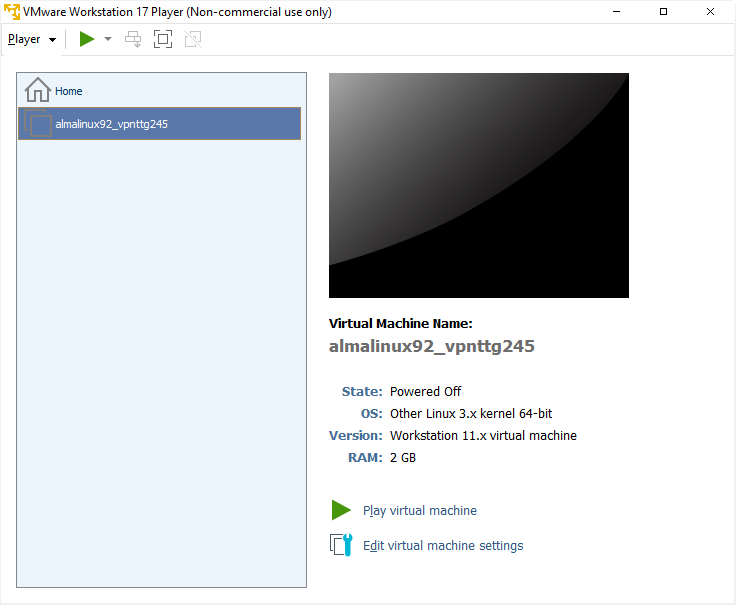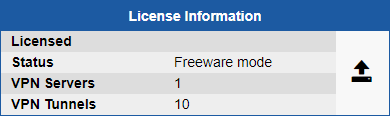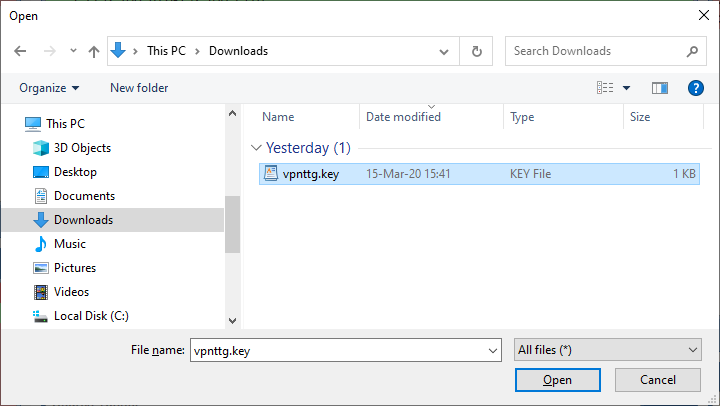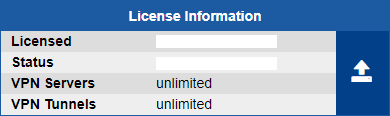Deploying the OVA Template
- In Workstation click Open a Virtual Machine.
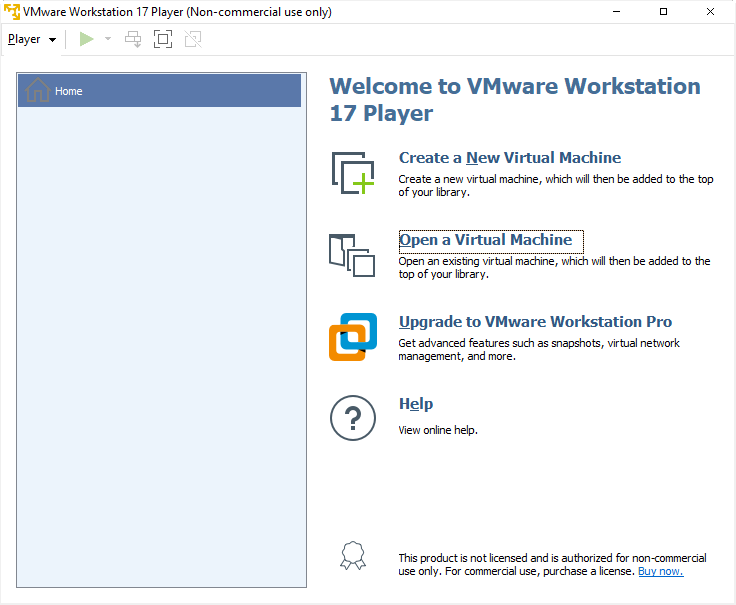
- Browse to the location of the .ova file and then click Open.
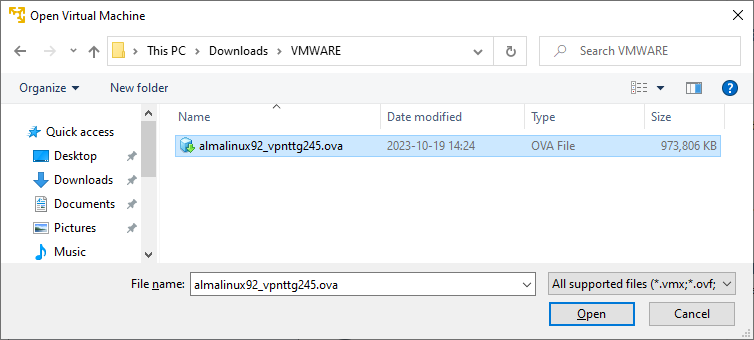
- Type a name for the virtual machine, type or browse to the directory for the virtual machine files, and click Import.
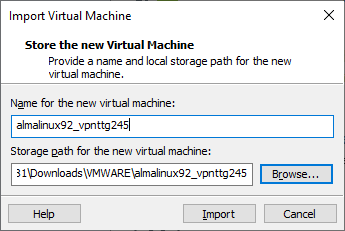
- A status bar indicates the progress of the import process.
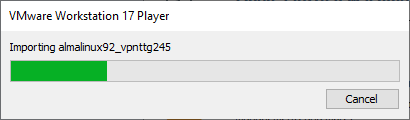
- After Workstation successfully imports the OVA virtual machine, the virtual machine appears in the virtual machine library.