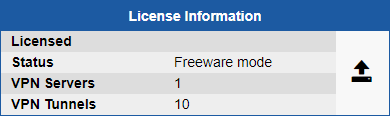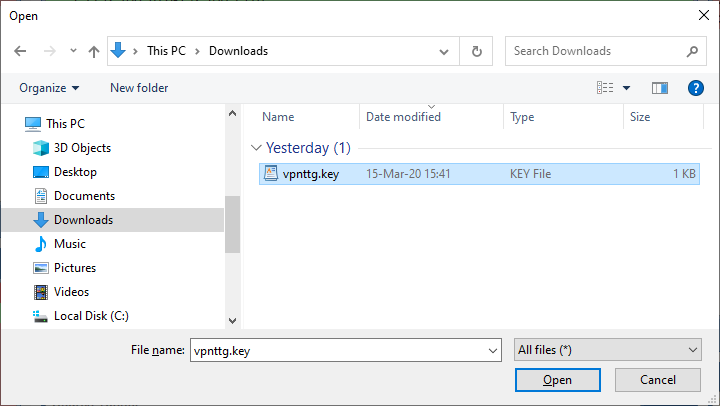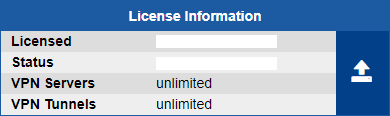Installation of VPNTTG
Download the i386.deb or amd64.deb file(s) and save it to disk.
Installation:
[root@localhost ~]# dpkg -i vpnttg_2.4-9_<architecture>.deb
optional
edit the file /stats/vpnttg/etc/vpnttg_db.conf to change vpnttg user password
don't forget to change vpnttg user password in the database too!
Initialization of vpnttgdb database:
[root@localhost ~]# export PGPASSWORD=vpnttgpass [root@localhost ~]# psql vpnttgdb -h 127.0.0.1 -U vpnttg < /stats/vpnttg/sql/vpnttgdb_schema.sql [root@localhost ~]# psql vpnttgdb -h 127.0.0.1 -U vpnttg < /stats/vpnttg/sql/vpnttgdb_data.sql