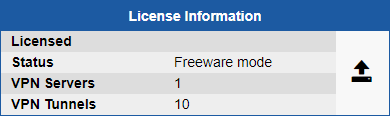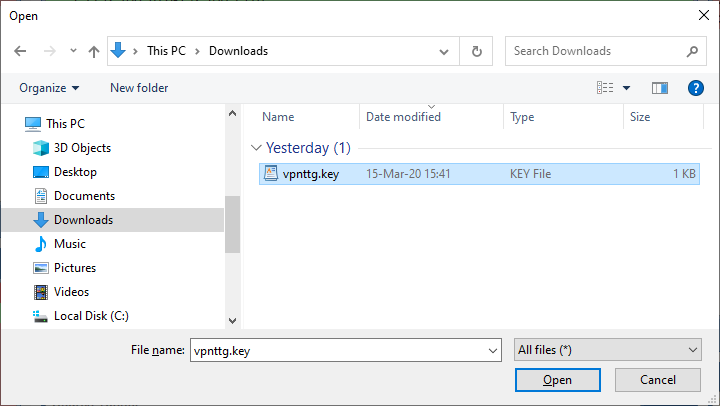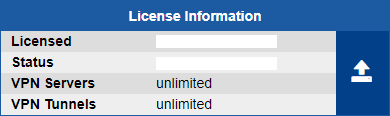Deploying the OVA Template
- On the destination device, log on to the VMware ESXi server using web client interface.
- Click Create/Register VM and under New virtual machine chose Deploy a virtual machine from an OVF or OVA file.
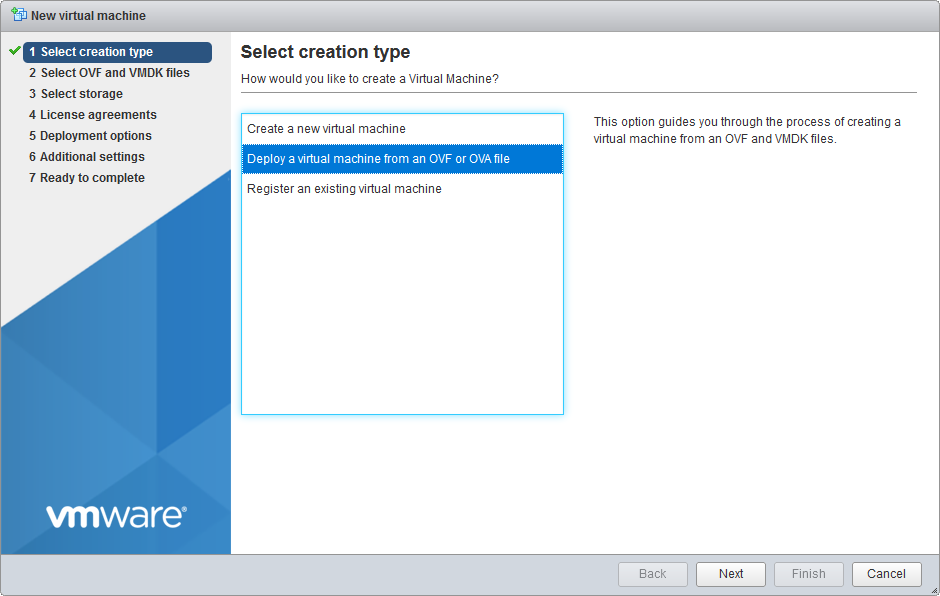
- Browse to the location of the .ova file, enter a name for the virtual machine and then click Next.
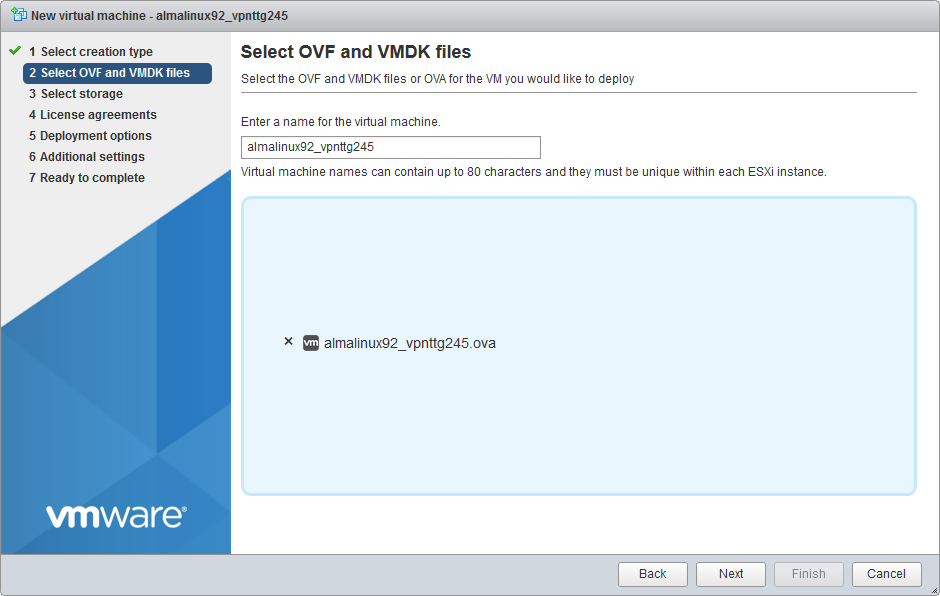
- Select storage type and datastore and then click Next.
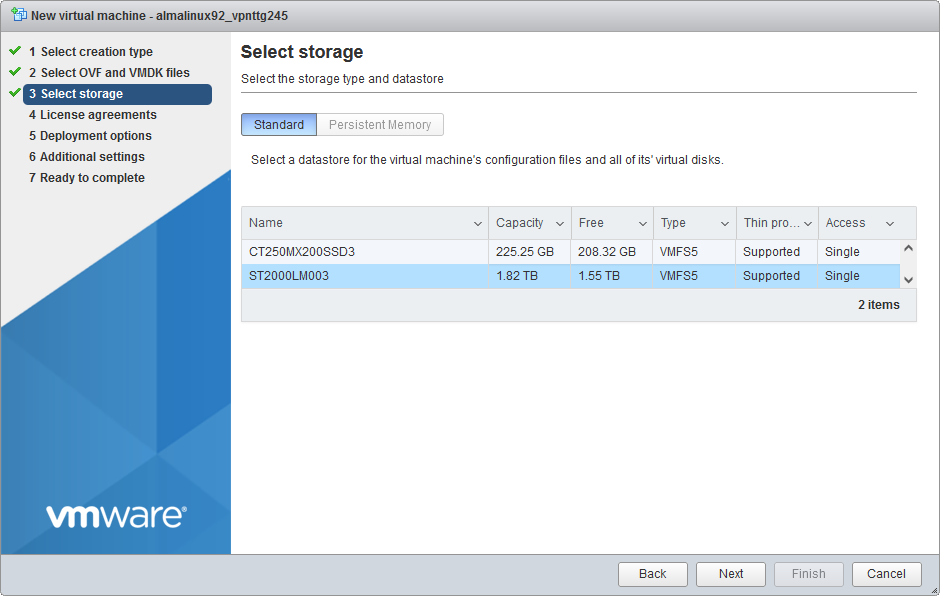
- Select deployment options and Click Next.
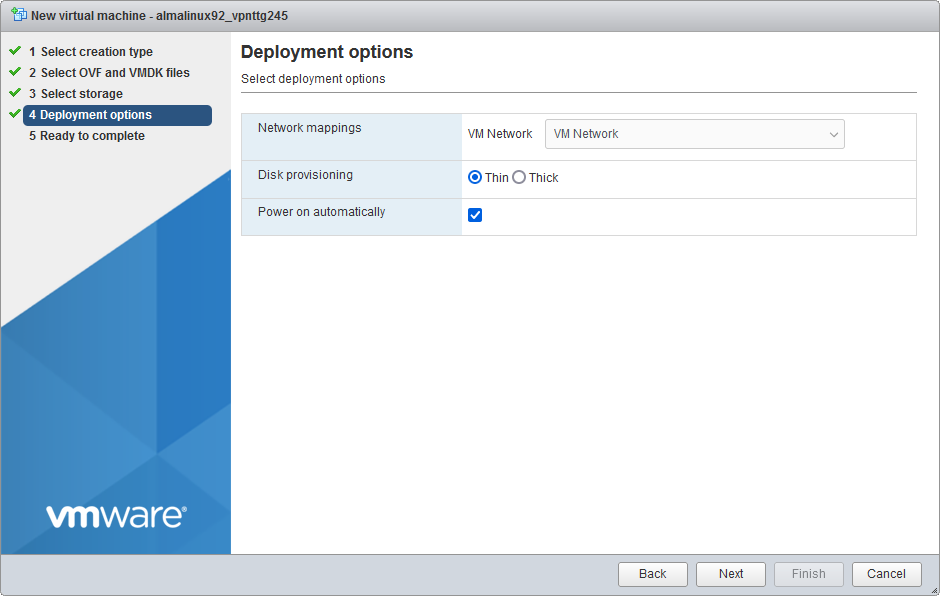
- Review your settings and then click Finish.
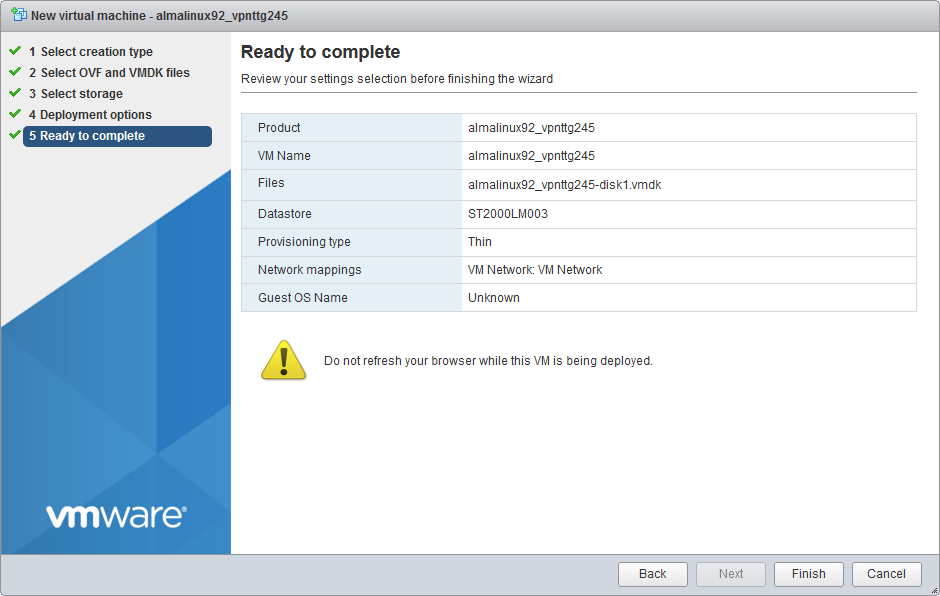
The deployment starts. Wait for the deployment to complete.